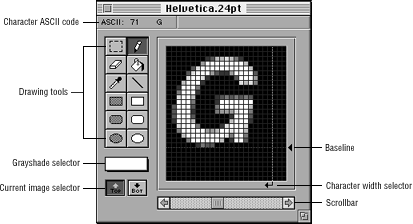User Tools
documentation:development:opera:pf25:tktfldr:fowfldr:01fow003
Table of Contents
3DO FontWriter windows
When the progress dialog disappears, the 3DO FontWriter displays four windows:
- Character Edit window
- Preview window
- Character Map
- Sample Text window
This section provides an overview of the Character Edit window. A detailed discussion of all windows is provided in Chapter 2.
Character Edit window overview
The Character Edit window lets you display and edit a number of individual characters in the font. It provides:
- The currently displayed character, and its ASCII code in the top-left corner.
- Drawing tools for editing characters.
- A pop-up color selector below the drawing tools.
- The current image selector.
- A display of an anti-aliased character for editing.
Figure 1: FontWriter Character Edit window.
Character selection
You can specify which character to view by:
- Typing the character.
- Using the scroll bar.
- Selecting the character from the Character Map, which you can display using the View menu.
For a font with outlines or shadows, use the current image selector to choose the actual character image (top) or the shadow/outline image (bottom).
documentation/development/opera/pf25/tktfldr/fowfldr/01fow003.txt · Last modified: 2022/10/10 16:54 by 127.0.0.1