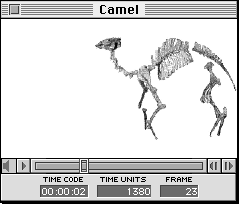User Tools
Table of Contents
MovieEdit
With MovieEdit you can play and edit QuickTime movies. MovieEdit lets you cut, copy, and paste at all stages of processing, except after compression, when it becomes impossible to identify the key frames. Dynamic information about time code, time units, and frame number allows more precise editing than some other tools.
You can also change the duration of any number of frames (from one to all) in a movie. To do this, choose Change duration from the Editt menu and in the dialog that appears, enter a new duration in QuickTime time units.
Note: Increasing a movie's time duration causes the movie play bar slider to extend beyond the boundary of the play bar by the amount of increased duration. When this occurs the movie does not play to the last frame, but begins to loop from the part that extends past the play bar boundary to the second to last frame of the entire clip.
Figure 1 shows an example of a MovieEdit window. Note the time code, QuickTime time units, and frame number information displayed in Figure 1.
Figure 1: MovieEdit window.
Saving movies with MovieEdit
MovieEdit lets you save movies in three different formats accessible through the Save As menu:
- Dependent movie-stores references to the movie resources. The original movie data files must be on the same Macintosh as the dependent movie file. This option saves smaller files than the original.
- Self-contained movie-stores the movie resources as well as the movie data. This movie does not need the original movie to be played. Saves larger files than dependent movie.
- Cross-platform movie-stores a self-contained, single-fork movie. This movie can be played on other OS platforms, for example SGI (UNIX) or PC (DOS) machines.
MovieEdit user interface
MovieEdit provides menu-driven cut, copy, and paste functionality. It also offers standard movie controller controls and keyboard accelerators, listed in this section.
Table 1: MovieEdit functionality.
--------------------------------------------------------
Command |Keyboard Sequence
--------------------------------------------------------
Start playing a |Double-click inside a movie window,
movie |or press Space bar or Return key.
--------------------------------------------------------
Stop playing a |Click inside the movie window, or
movie |press Space bar, Return key, or
|Command-period.
--------------------------------------------------------
Step frame forward|Right Arrow key.
--------------------------------------------------------
Step frame reverse|Left Arrow key.
--------------------------------------------------------
Increase/decrease |Click on speaker icon and an
volume |adjustable bar appears.
--------------------------------------------------------
Turn sound on or |Hold down Option key and click on
off |speaker icon.
--------------------------------------------------------
Jump to end |Option-Step frame forward.
--------------------------------------------------------
Jump to beginning |Option-Step frame backward.
--------------------------------------------------------
Play forward |Command-Step frame forward (Right
|Arrow key).
--------------------------------------------------------
Play in reverse |Command-Step frame backward (Left
|Arrow key).
--------------------------------------------------------
Change the movie's|Hold down the Control key and click
forward or reverse|either step button to reveal the
speed |speed slider. Drag from its center
|toward the right/left to control
|forward/reverse speed.
--------------------------------------------------------
Loop |Hold down the Option key when you
|start playing.
--------------------------------------------------------
Limitations
The tool currently has the following limitations:
- The maximum number of movies that you can open simultaneously is 20.
- If the application memory size is not large enough, the movie is not displayed. Increase the minimum memory requirement of MovieEdit to display it.
- MovieEdit currently does not update the dynamic time information while playing a movie.
Tricks of the Trade
If you cut/copy and paste pieces of a movie, be sure to do so at frame boundaries. If you use the slider to move to the end or beginning of the sequence you want to cut or copy, you should then step one frame forward (or backward) to be sure you're at a frame boundary.